Learn how to enroll in the PLC and SCADA courses and download your course certificate from the automation community website.
We recommend you to use a desktop or laptop for our courses and do practice each topic in the respective PLC or SCADA software. Mobiles and tablets are not recommended.
Now some of our courses can be accessed directly without the need for a registered account. You must register and log in to your account during the course duration and follow the below steps in order to get your certificate.
PLC and SCADA Courses
1. First, you have to signup and register on the Automation Community website. Click Here to Register.
2. You have to verify your email address. A verification email will be sent to you after signup.
3. Go to your email provider (Gmail, Yahoo, etc) and open the verification link for activating your account. Follow accordingly.
4. Now Login to your Automation Community account and go to the courses page. Click Here for PLC & SCADA Courses.
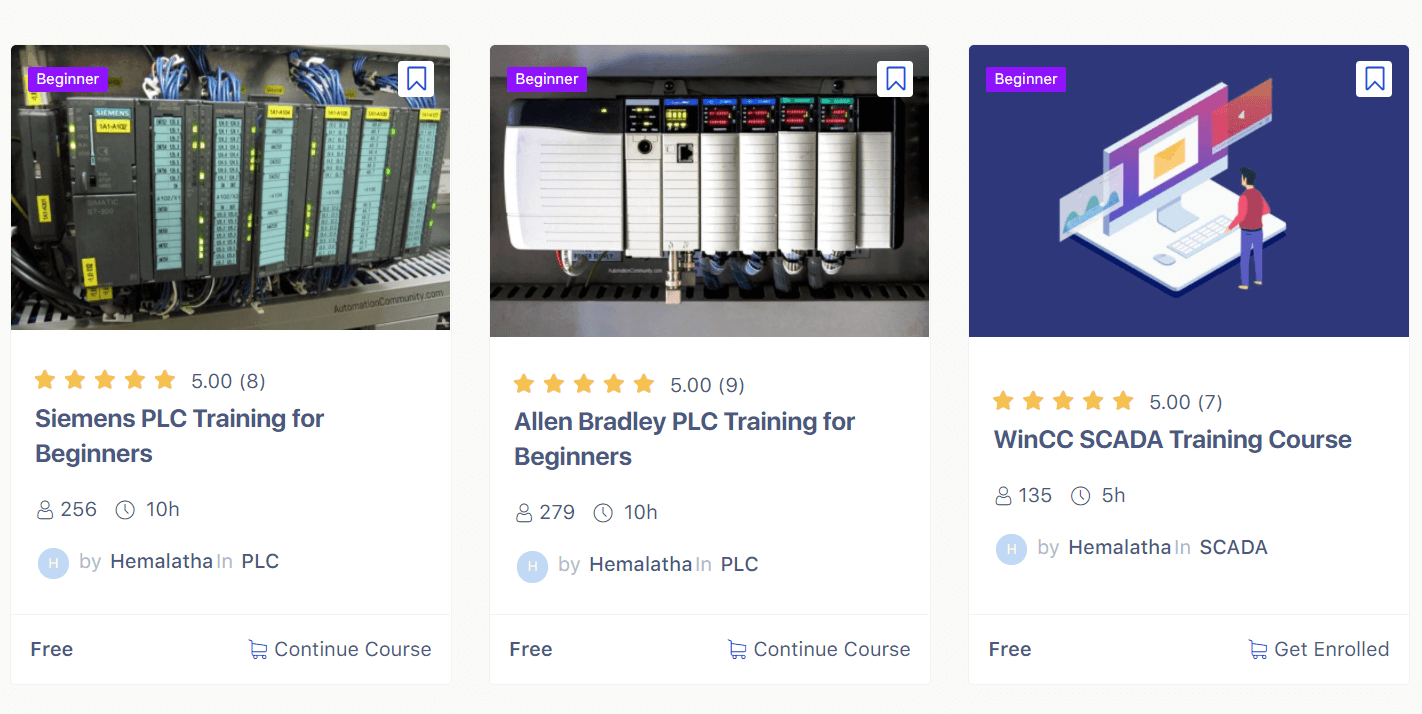
5. Now open any of the required PLC and SCADA courses to enroll.
Then click the “ENROLL NOW” or “START LEARNING” button, which is available under the demo-video.
Note: On mobile, you have to scroll down to the page to get the enroll now button.
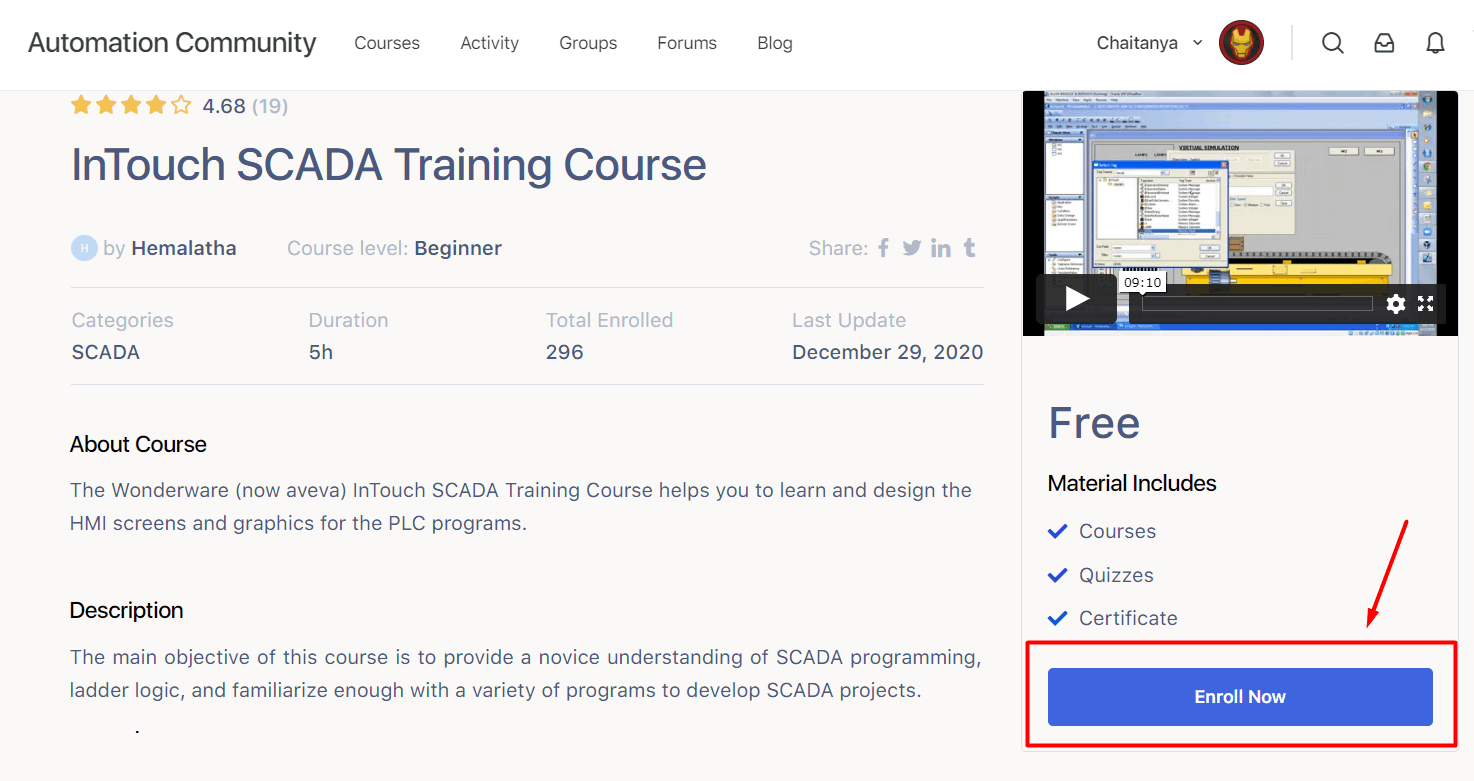
6. Now a new button “START LESSON” will appear in place of “Enroll Now” button. Click on it to start your course.
You have to click this button to resume the course if you take any breaks in between.
The below mentioned screen will open after clicking on the “Start Lesson” button.
The below example image is from InTouch Scada course.
Remember, You have to click the “COMPLETE LESSON” button which is available on the top right-side after completing each lesson.
Then it will mark the respective lesson as completed and a green color tick mark will appear, as shown below image.
It will also help you to save your course status and resumes at the last completed lesson if you take any breaks.
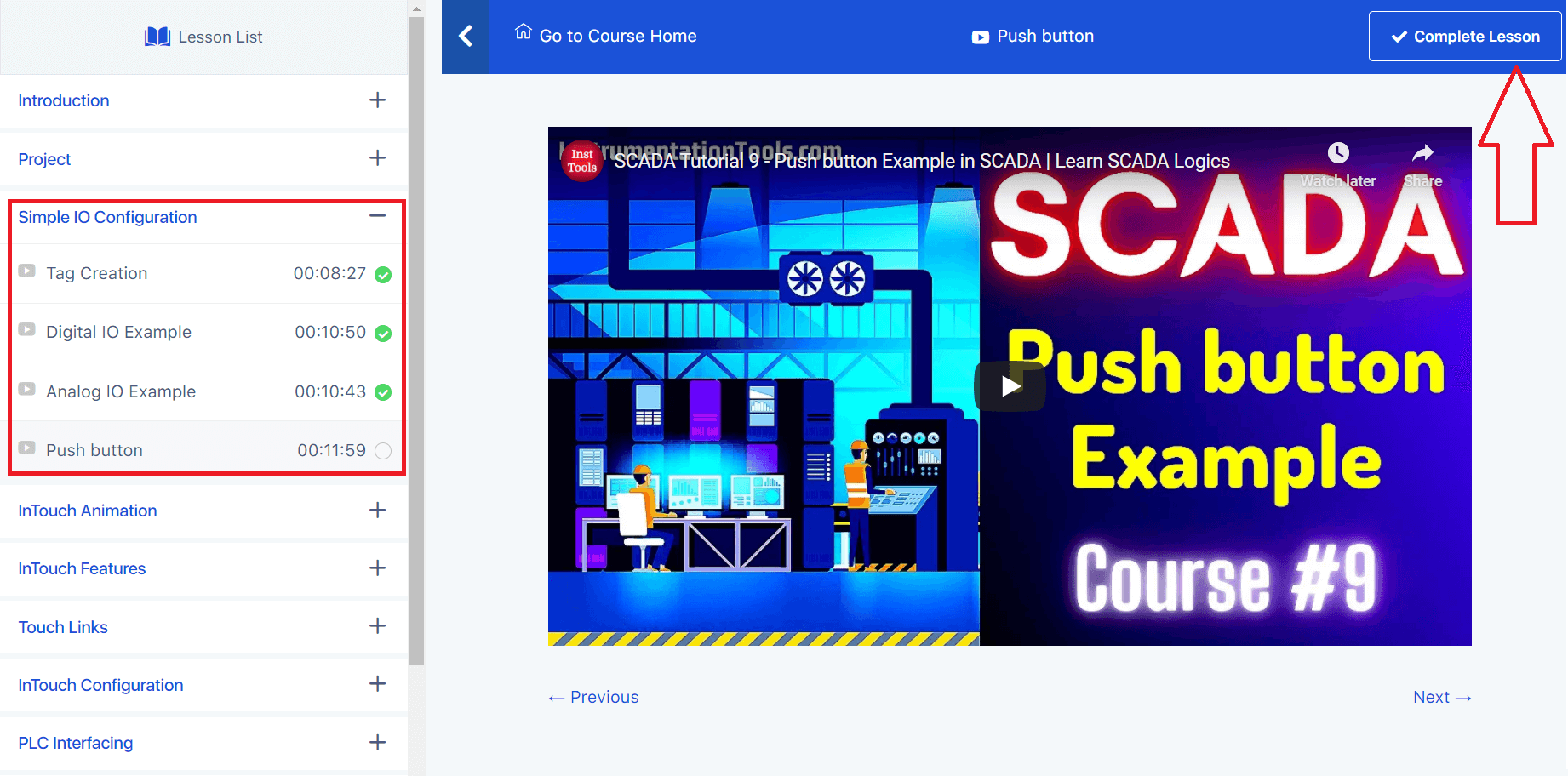
7. You can find your course completion status on the respective course page.
Note: You must register and login during the course duration in order to see your course status.
In the below image, it shows 96% complete.
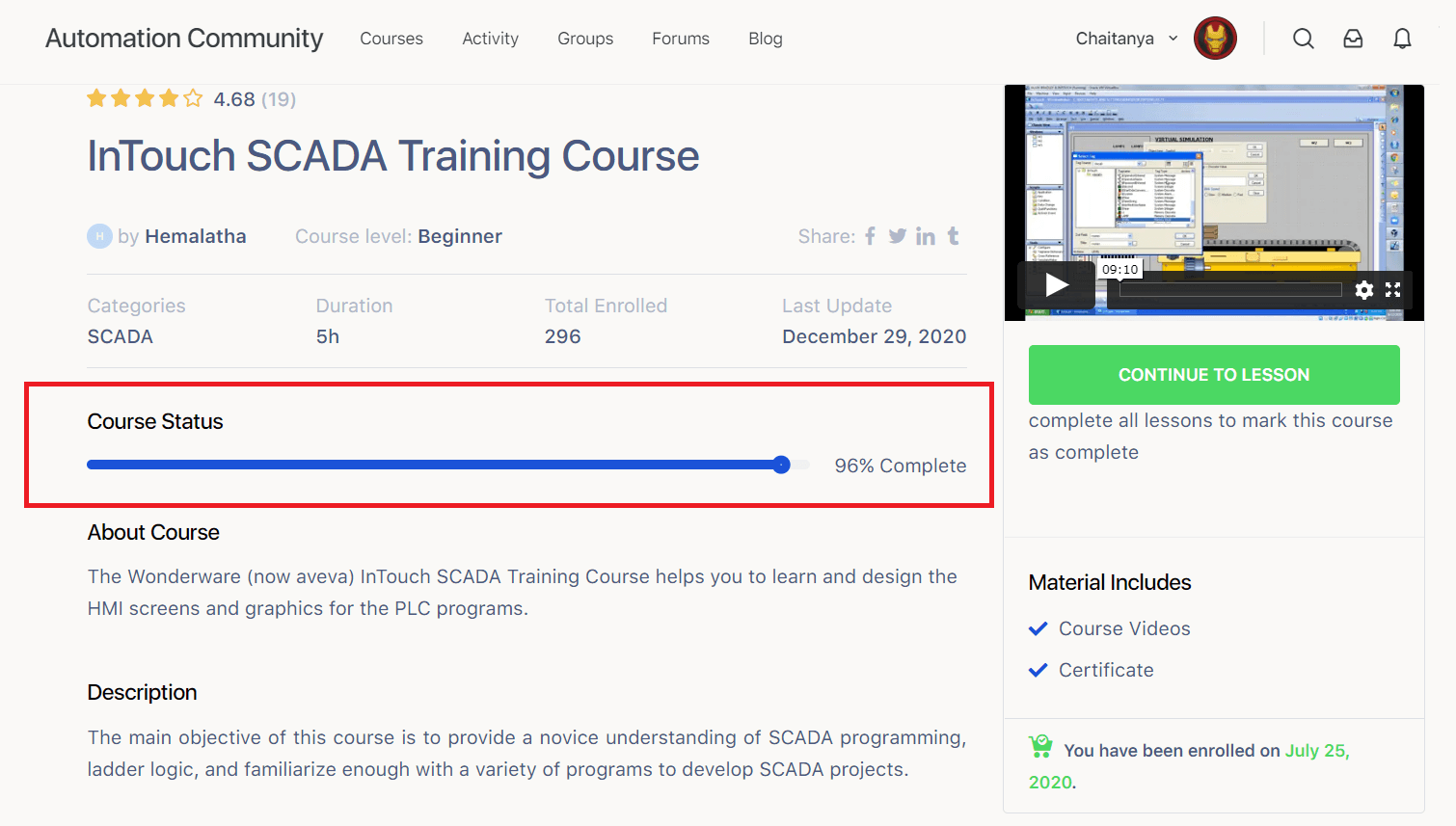
8. Your course completion status must show 100% in order to complete the course and to download your PLC or SCADA certificate. So you must mark all lessons as complete by pressing the “Complete Lesson” button.
Note: You have to pass the quiz and mark the last topic “Review” in the feedback section also as complete.
If you miss to mark any of the lessons as complete, then go to the course and check the green color tick marks on the course lesson list, open the lesson and mark it as complete to get the 100% on your course status.
Note: If the respective lesson failed to open after clicking on it then do the page refresh.
9. After you successfully completed your enrolled course then the course status will show 100%.
Then a new button will appear under the demo-video, which is “COMPLETE COURSE“. Click on it.
Note: On mobile, you have to scroll down to the page to get the complete course button.
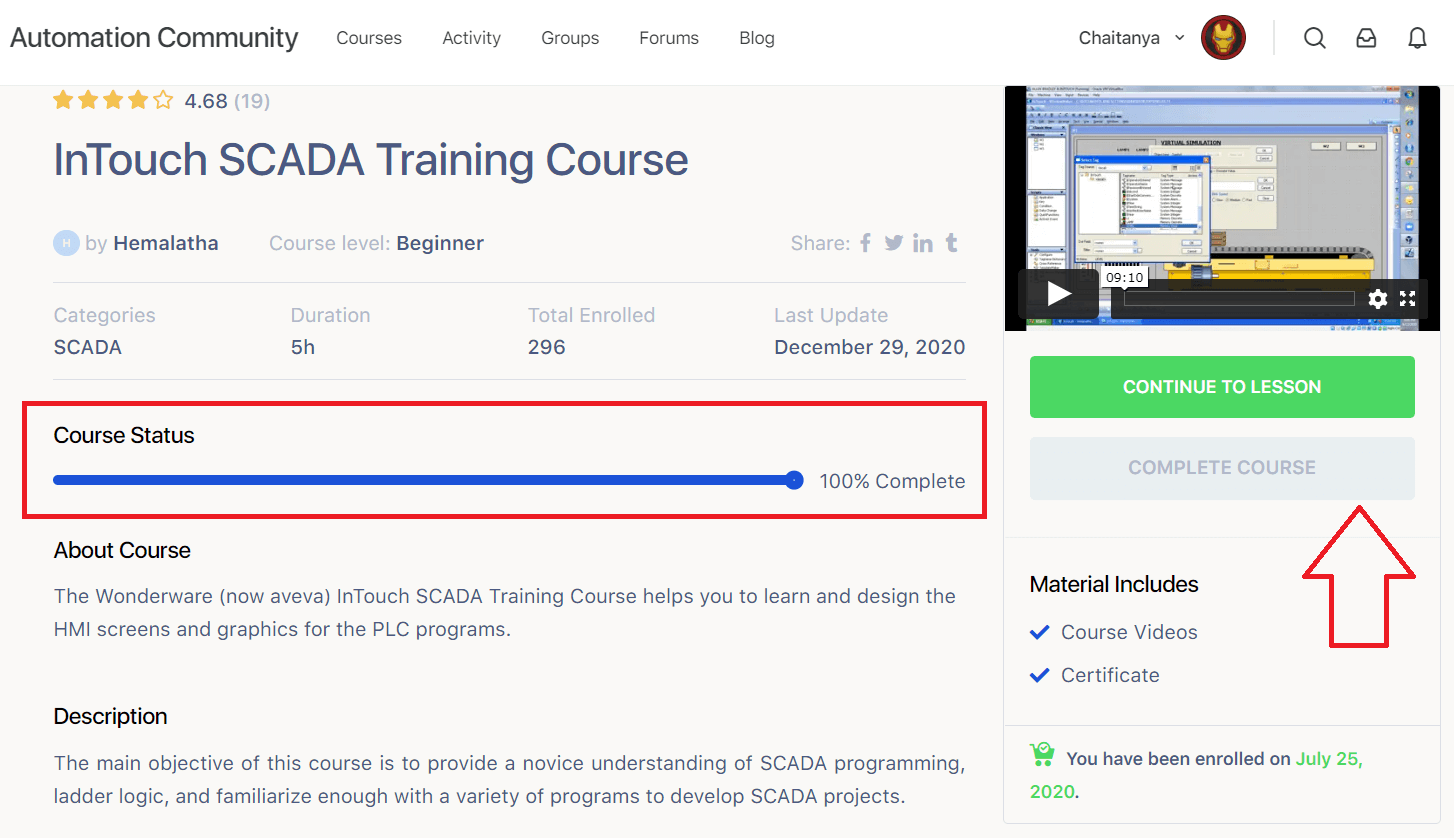
10. Now you can download your PLC or SCADA course certificate.
Note: You must register and login during the course duration in order to get your certificate.
Note: On mobile, you have to scroll down to the page to get the download certificate button.
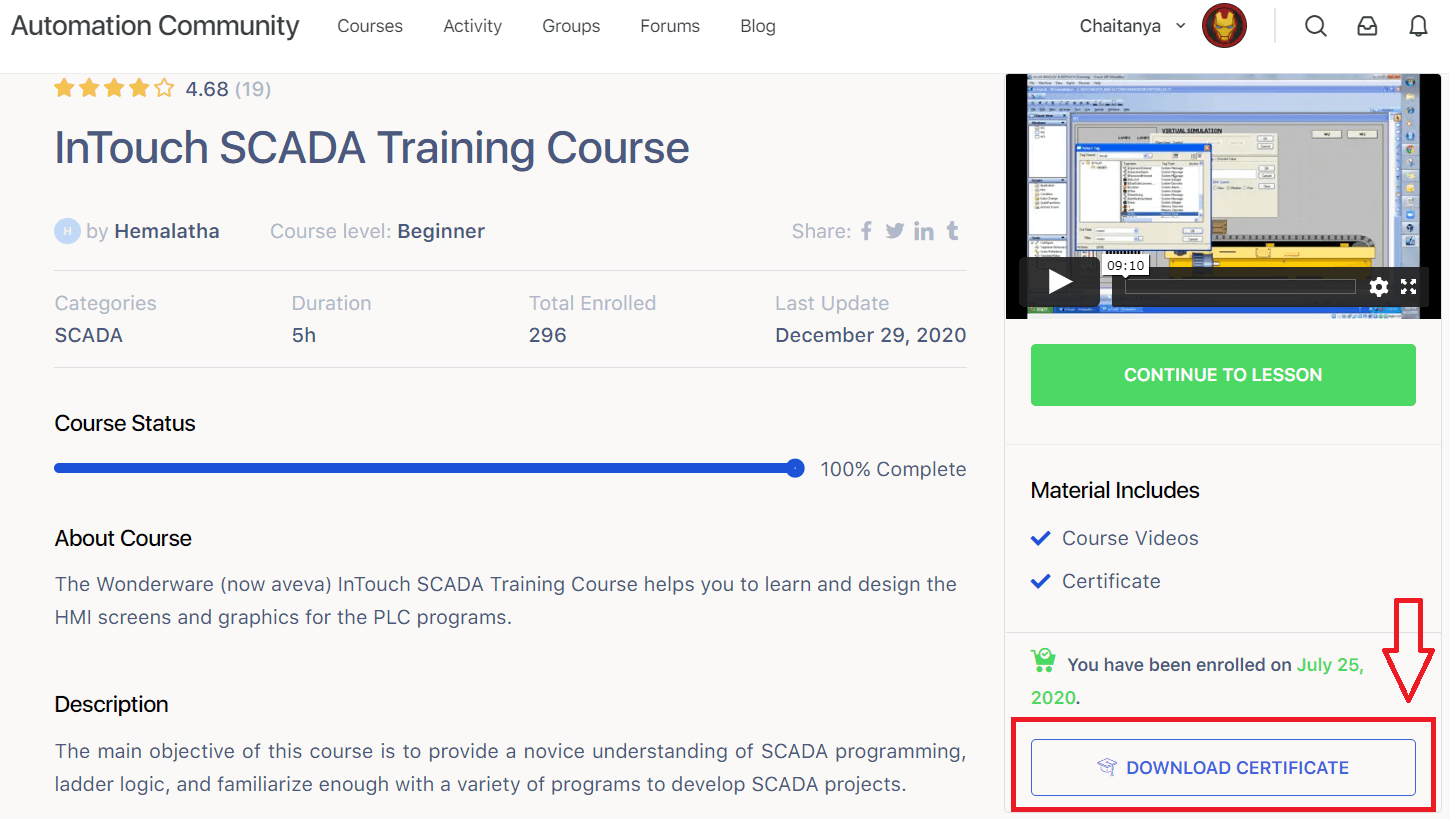
That’s it.
How to change your name on the PLC or SCADA course certificate?
Follow the below steps in order to modify your name on the certificate.
- Log in to your account.
- Go to this page. Click Here
- Select your name from the dropdown called “Display name publicly as”
- Save the settings (click on update profile button)
- Go to the course and download the certificate again.
Share our courses with your friends and communities.
Leave your feedback on the courses.
Note: These courses are designed for fresh engineering graduates, entry-level employees, or for 1 to 2 years of experienced professionals. These courses will help you to start learning the basics of PLC and SCADA systems.
Support us to provide more free courses. Donate Now
Good Luck