How to Install InTouch SCADA Software?
In this SCADA learning series, we discuss how to download and install InTouch SCADA software for educational purposes.
SCADA Software: Download Link
Install InTouch SCADA Software
Follow the below steps for the installation of SCADA software.
1. Download the zip file from the above link.
2. Extract the zip file to a folder.
3. Now open the “Setup” file in the extracted folder.
4. Now it will ask you to download the required drivers. You need an internet connection for downloading the Microsoft .net driver files.
5. Now setup will download and install the driver files. Then it will continue to install the SCADA software.
6. Select the required files to install (check this video)
7. Just click Next and Finish the setup.
8. Open the “InTouch” application/icon which is created after the installation.
9. Now InTouch software will open and it will show you default 3 demo applications in it.
10. Now you can open the existing demo files or you can create a new file.
11. The demo files are designed for 3 different screen resolutions. If your laptop or desktop has a different screen resolution then it may show you an error. In this case ignore the default 3 demos, just create a new file and open it.
12. After opening the new file it may show you a pop-up dialogue regarding the license. Click “OK”. Next, it will show you another pop-up dialogue. Click the “Ignore” button. Now the SCADA software window will open.
13. When you go to runtime/simulation mode, it may ask you for the license, just click “OK” and press the “Ignore” options and continue. The demo will be available for 120 minutes. Close and Open your application after the demo time.
14. The above procedure tested in windows 8 and windows 10 operating systems.
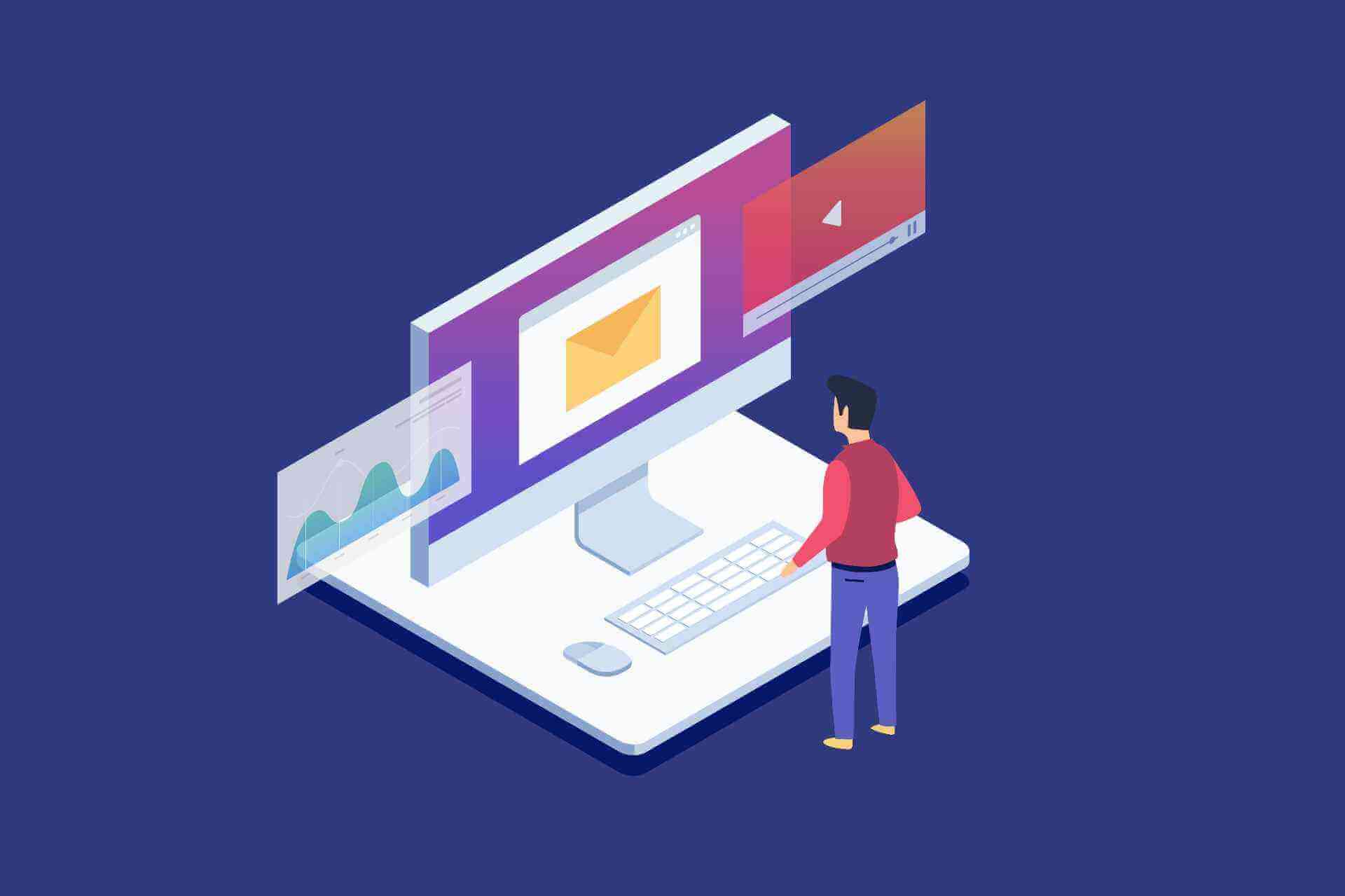

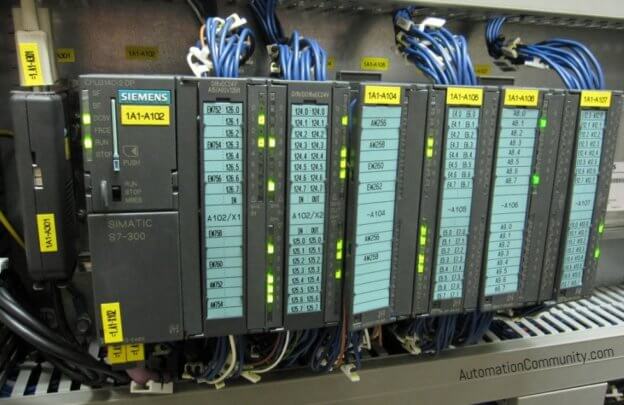

Good
Thank you
Easy to install
nice software …..and good info..
Completed
Thank you
now I publish it
Mam @hema I’m using windows 11 after successful creation of file while opening it was showing that “The system cannot find the specified location” mam plz solve this issue
@hema
Mam, during the project creation, i cann’t get the window maker layout.
so window maker is not working. can u give a solution mam?
Hi Checkout anywhere its hided with view options or reinstall once.
“Fatal error occur“ is the message I keep getting, am using window 11
Error 1935 occured.
Microsoft. VC80.ATL. processor Arciteture=”x86″
Yes
in windows 11 showing missing dll files
Not usefull for mac users! 🙁